GENERAL QUESTIONS
Where can I apply for leave?
If you are not at work, go to http://nowpandc.ingka.com or http://schedules.belgium.ikea.com. You will have to log in. Then click ‘Schedules’.You will be prompted to enter your username and password again. Then confirm with the six-digit code you receive by text message.
USE
Rules you should be aware of before applying for leave
-
Duration of leave: The total duration of any leave must not exceed 3 weeks. The store manager must approve any application for leave longer than this.
Co-workers who want to take a day’s leave must request this from their line manager at least 8 days in advance. Co-workers who want to take more than 5 days’ leave must request this at least 3 weeks in advance.
- You will receive an answer no later than midway between the date of your request and the first day’s leave requested, and in any case no later than 5 weeks after your request.
You must request your main annual holiday between 1 December and 15 January included. You will receive an answer no later than 6 February. As well as your main annual holiday, you can request all remaining legal and extralegal leave (23 days in total).
The rules of priority apply to the main annual holiday. These are recommendations for the managers to enable them to make a decision if the main annual holiday of the co-workers in a team overlap, with due consideration for the needs of the department:
Collective closures at a partner company (= compulsory leave): the co-worker must provide proof of this.
Co-workers with school-going children (not including further education).
- During this period, priority is given to co-workers with shared custody if they only have their children on specific weeks (the co-worker must provide proof of this).
Deadlines for taking leave:
- Legal leave, reduced working hours leave, substitute public holidays: by 31/12 of the current year.
- Seniority leave, extralegal leave and annual holiday: by 31 March of the following year (+1).
- Time off in lieu: no deadline, but the upper limit in the counter is 1 week.
- Leave saving scheme (late hours in lieu): no deadline, but the upper limit in the counter is 3 months.
Unpaid leave can only be granted by the store manager.
o Leave saving scheme (late hours in lieu): up to 3 months’ time off in lieu is possible (up to 6 months for the over 50s). Leave in lieu must be taken in full days up to 3 months (or 6 months for the over 50s).
- Less than 1 week: 4 weeks in advance with answer within 1 week.
- 1-3 weeks: 2 months in advance with answer within 2 weeks.
- More than 3 weeks: 3 months in advance with answer within 1 month Co-workers who request at least 1 month’s leave savings scheme leave (following the above procedure) and who have already taken their legal leave and reduced working hours leave will have their request accepted (except in July and August).
How do I create a leave request?
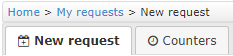 Leave request
Leave requestIn this tab you can enter the information needed to request leave.
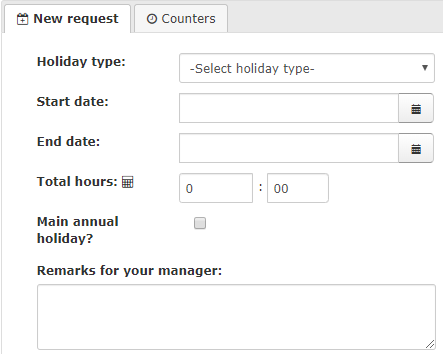
Type:
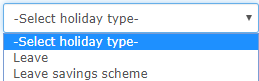
From: & To: Choose the start and end dates of your requested leave.
Number of hours: The number of hours will already be filled out with the sum of the calculation. You can change these if you feel you need to.
Main annual holiday: You can check the box if you want this request to be deducted from your main annual holiday.
Remark for manager: You can enter any remarks for your manager here. Only you and your manager can see these remarks.
After filling out your request, you can save it by clicking “Draft” or send it straight to your manager by clicking “Send”.
 Counters
CountersYour leave counters are shown here, like on your pay slip. For each counter or group of counters, you can see the current status (number of hours available) and the total of your requests entered in the tool. The various counters are grouped and ordered by deadline. You can also see the date they were most recently updated.
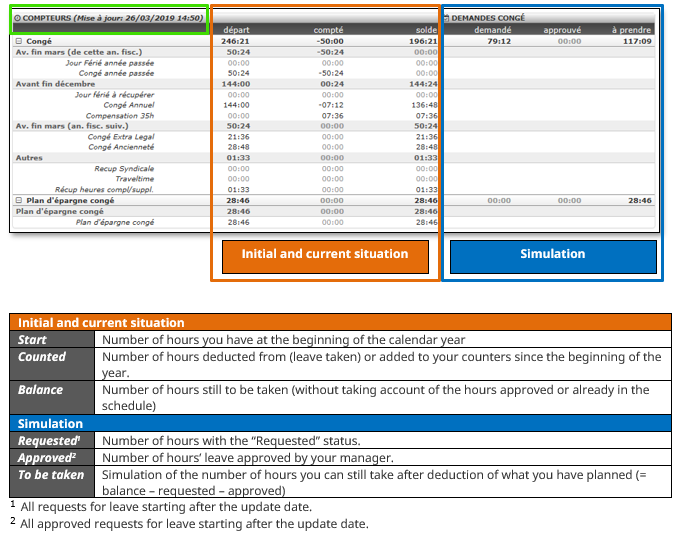
The calculator is there to give you the number of hours’ leave, which you must enter in your request based on your contract and the number of days you have requested (depending on the start and end dates).
You must enter your number of contractual hours and how many days you work.
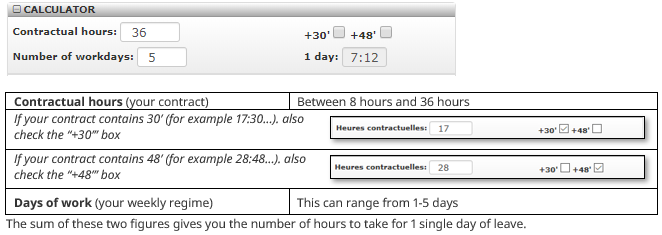
Tip: The first time you use the tool, you will have to enter this information. It will be saved for your next requests but you can change it whenever you wish (if your contractual situation changes, for example).
Based on your request and your personal situation, the calculator may make various suggestions.
For example: You have a 25-hour contract, working 5 days and you request leave from Monday 1 July up to and including Friday 5 July. Here, there are two possibilities:
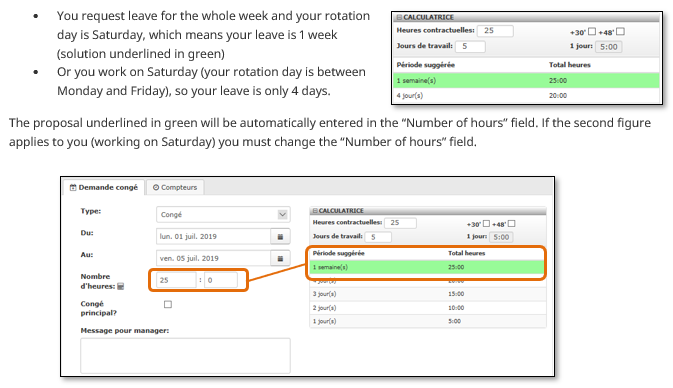
A list of all your requests can be found on the “My requests” page. These include both future and past dates.
The following important information is included in the list:

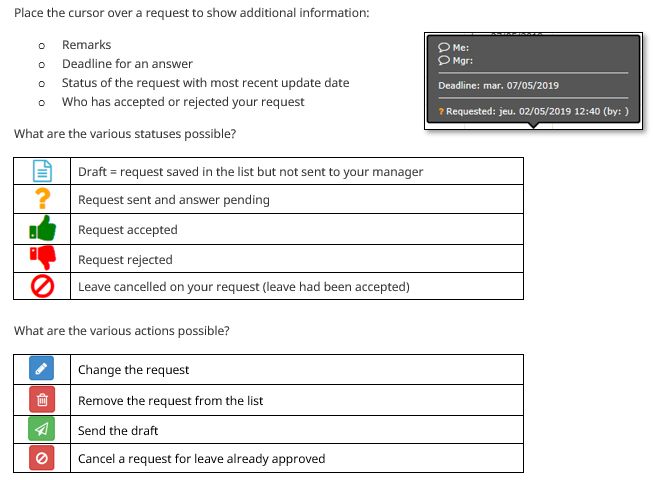
When you return to your request after having sent it to your manager you can see additional information.
For example, you see the deadline for your manager’s answer.
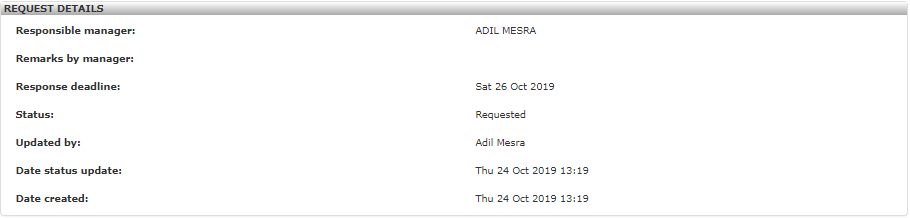
Yes, you can see the requests of people in the same department as you on the “My department” page. You will see a calendar showing all the requests of your colleagues and the status of these requests (decision pending/accepted/rejected).
This calendar will also enable you to plan your schedules with due consideration for important information, such as the activities of your department, the school holidays and public holidays.
The ongoing month is always shown, but you can change the month if you wish.

Click the arrows to move backwards or forwards in time (depending on the view).

You can also select a specific period by entering dates manually.

Co-workers are sorted in alphabetical order, but:
- Your name is always at the top of the list.
- Your manager is always at the bottom (as on the schedules).
People are shown based on the CDS information. If you see anything strange, the CDS information must be rectified (through HR). The correction will be seen automatically in the tool.
